Install tracking pixels on a website with Shopify integration
This page explains how to install tracking pixels on a website integrated with Shopify.
Allows only Site Visit and Complete Purchase pixels.
Select Shopify from the Ecommerce Platform dropdown.
Set up your Shopify integration.
If you’re integrating with Google Analytics, select I am using Google Analytics 4 (GA4), enter your GA Measurement ID and GA4 API Key and click Save. Refer to Google Analytics 4 (GA4) Integration for further instructions.
Perform end-to-end pixel testing to verify that your tracking pixels are working as expected. See End-to-end QA testing for instructions.
Shopify integration
The tvScientific Shopify app is a no-code plugin enabling you to set up tracking without web development expertise.
While logged in to Shopify, visit the tvScientific app in the Shopify App Store and click Install.
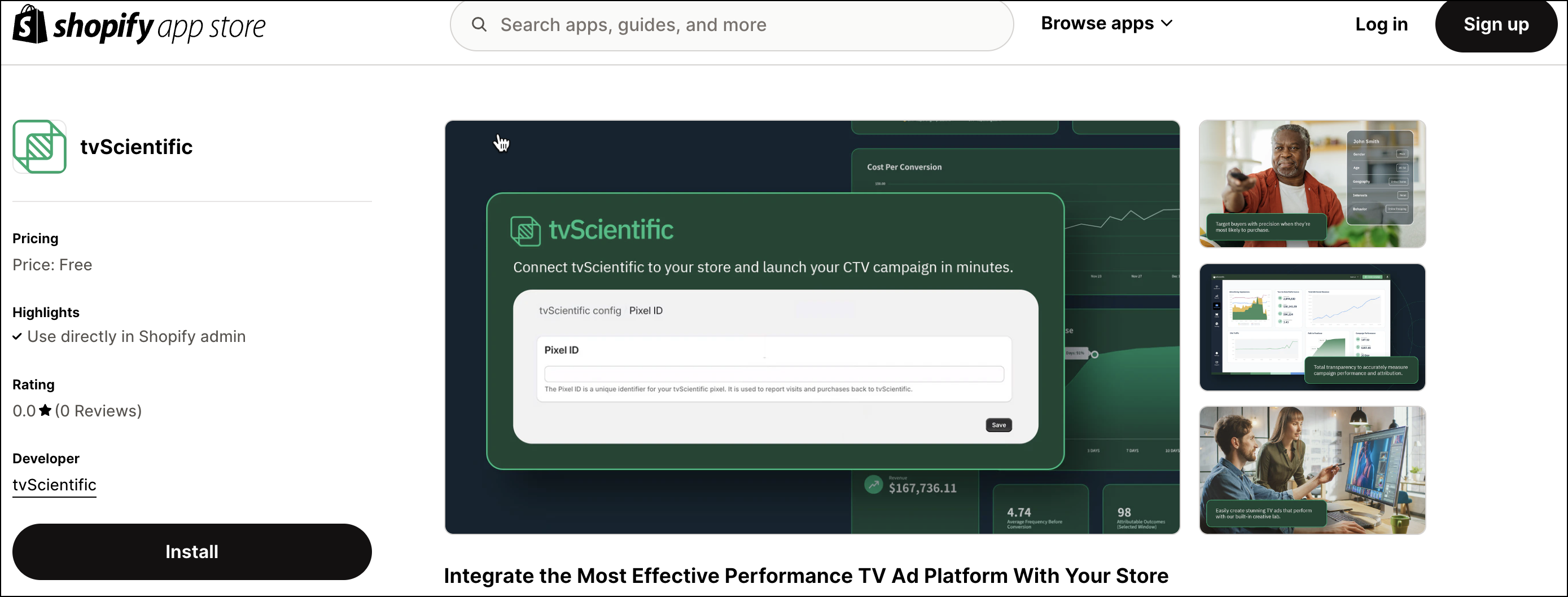
In the Install app dialog, click Install.
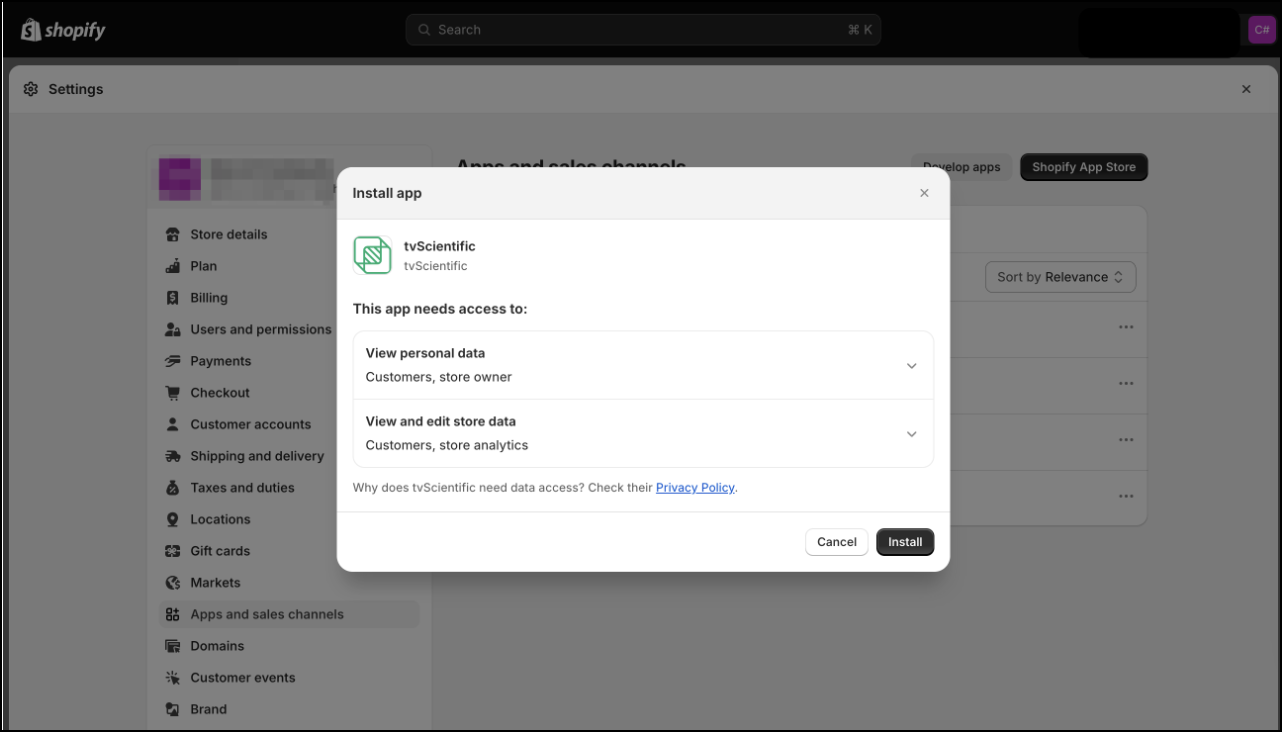
In Peacock Ad Manager, click on the Tracking module.
In the upper right, click copy next to the Tracking ID.
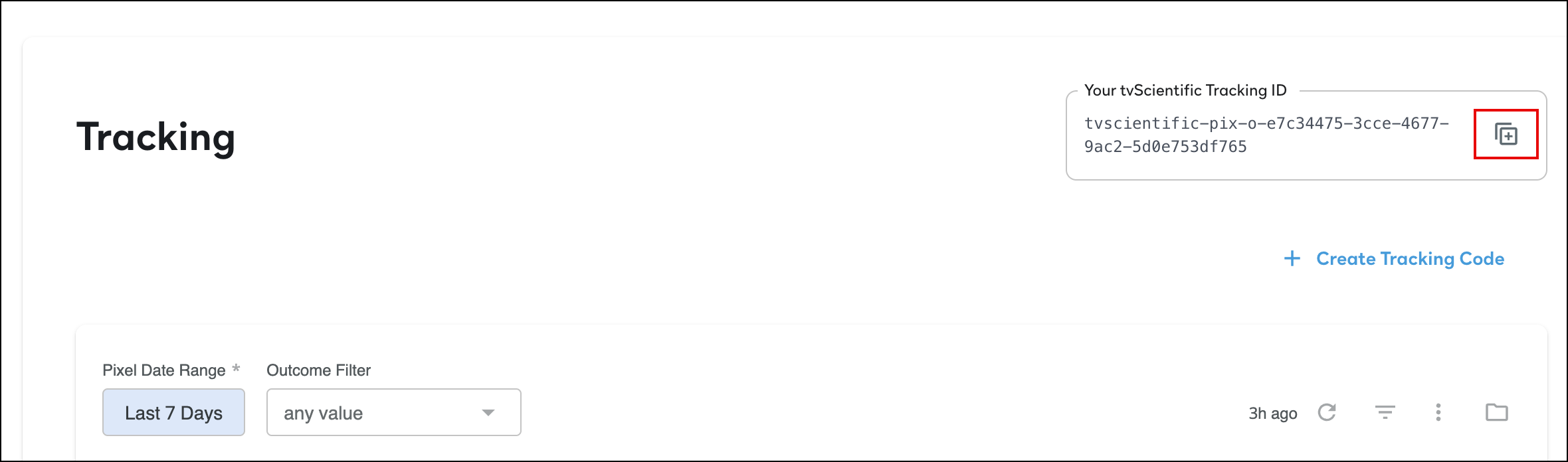
In the Shopify app, paste your pixel ID in the Pixel ID field.
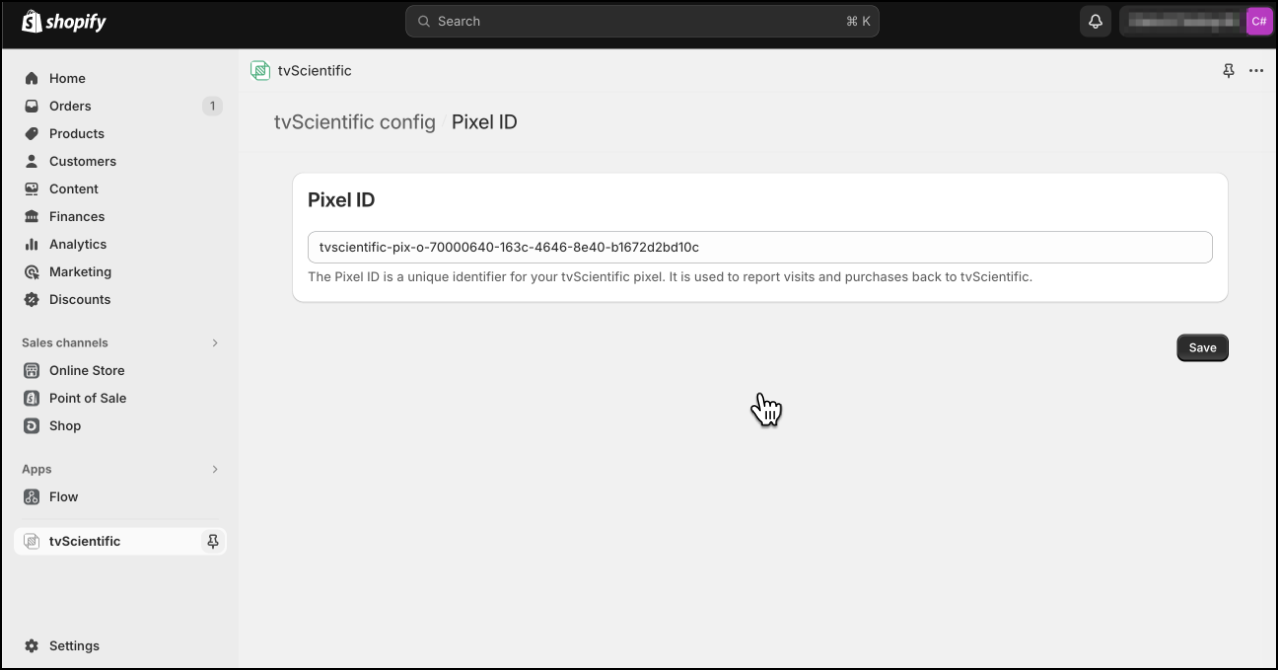
Click Save.
