Create and work with campaigns
This page outlines the basic process of creating and managing campaigns in Peacock Ad Manager.
Campaign creation workflow
Our built-in workflow walks you through building a campaign in five simple steps.

1️⃣ Create campaign Create a new campaign by setting your budget and flight dates.
2️⃣ Select targeting Select the attributes (demo, behavioral, geo) for the audience you want to reach.
3️⃣ Creative Upload your creative according to NBCU’s ad specs.
4️⃣ Choose KPIs Choose the events you want to track for measurement (tracking pixel required).
5️⃣ Launch Review your campaign specs and launch your campaign.
View a list of campaigns
View a list of all campaigns in the Active Campaigns list of the Campaign module.
By default, this list shows all campaigns, not just campaigns in Active status.
In the Active Campaigns list, you can view the following information at-a-glance:
ID
 System generated ID used on the backend and can’t be edited.
System generated ID used on the backend and can’t be edited. Campaign name
Start and end dates
Daily budget
Spend
Conversions
Cost per visit
Status
Action
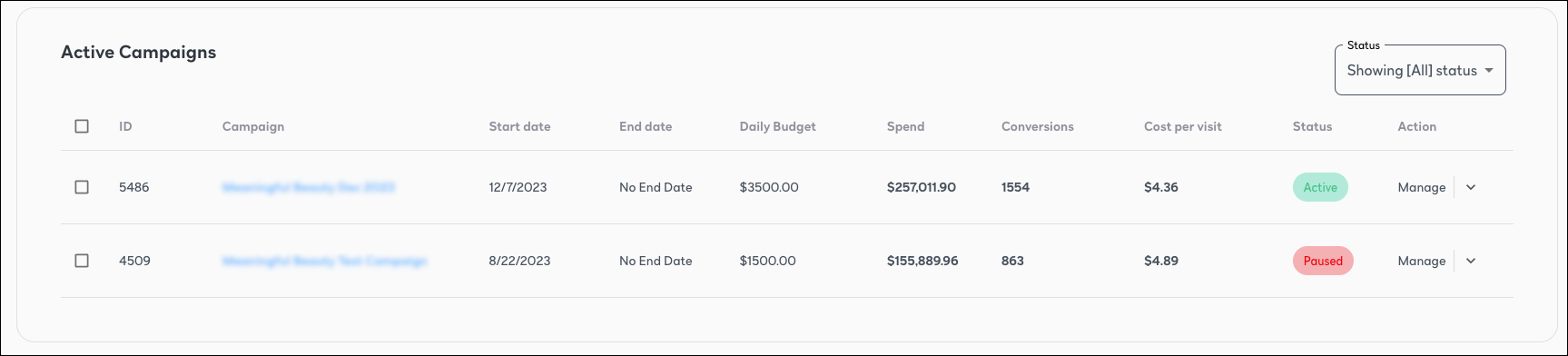
Campaign status
All campaigns have one of the following statuses:
Draft Campaign has not yet launched.
Active Launched campaign. Active campaigns may or may not be in flight.
Paused Previously launched campaign that you’ve paused.
Create a campaign
To get started, go to the Campaign module and click + Create Campaign. The first step is to name your campaign, set your budget, and select your flight dates.

Name
Required. Name of the campaign.
BEST PRACTICE
We recommend naming your campaign using the advertiser name and date range. These details should help you more easily differentiate your campaigns in the list without needing to open them.
EXAMPLES
NBCUniversal Q1 2024
Peacock September 2024
Budget
Required. Choose the appropriate type of budget depending on the pacing/flighting needs of your campaign. You specify budget information when you create the campaign, and you can change this information at any time. See Edit Budget for more information on working with budgets.
You can view budget information for all campaigns on the Active Campaigns list.
Daily vs Total Budget Specify if you want to build your campaign using a daily budget or a total budget.
Allocation by ad groups You can allocate your campaign budget across ad groups by either dollar amount or percentage of budget. When distributing by percentage, double-check to ensure all budget is distributed to 100%.
Known issue
The system correctly alerts you if your distribution allocation exceeds 100%. However, if distribution is less than 100%, you don’t receive a warning and can still save and launch your campaign.
Dates
Required. Flight dates for your campaign.
BEST PRACTICE
The campaign end date indicates how long you want your campaign to run. Ads stop running when the campaign end date arrives. Most campaigns use an end date.
We recommend a minimum four-week flight length for campaigns. It takes longer to see results with CTV campaigns than with social media campaigns. See Testing targeting performance for information on adjusting your campaigns based on performance.
For evergreen campaigns, don’t use an end date. If you're unsure when your campaign will end, we recommend using no end date and changing the campaign status to Pause when the campaign is over.
Optional fields
Peacock Ad Manager provides the following additional options for customizing your campaign. Refer to the Glossary for more information on these campaign features.
Frequency cap
A/B Test
Goals (CPA, CPM, ROAS)
Targeting, creative, KPIs, and launch
See the following topics for information on the remaining campaign workflow:
About campaign targeting in Peacock Ad Manager
What can I edit after I launch a campaign?
You can edit almost any campaign parameter at any time (i.e., campaigns in Draft, Active, and Paused status).
The only elements you can't edit are:
Advertiser name (never editable)
Campaign and ad group flight start dates/time if changing to a date in the past
Editing a campaign
You can make a variety of changes and updates to an active or paused campaign from the Active Campaigns list.
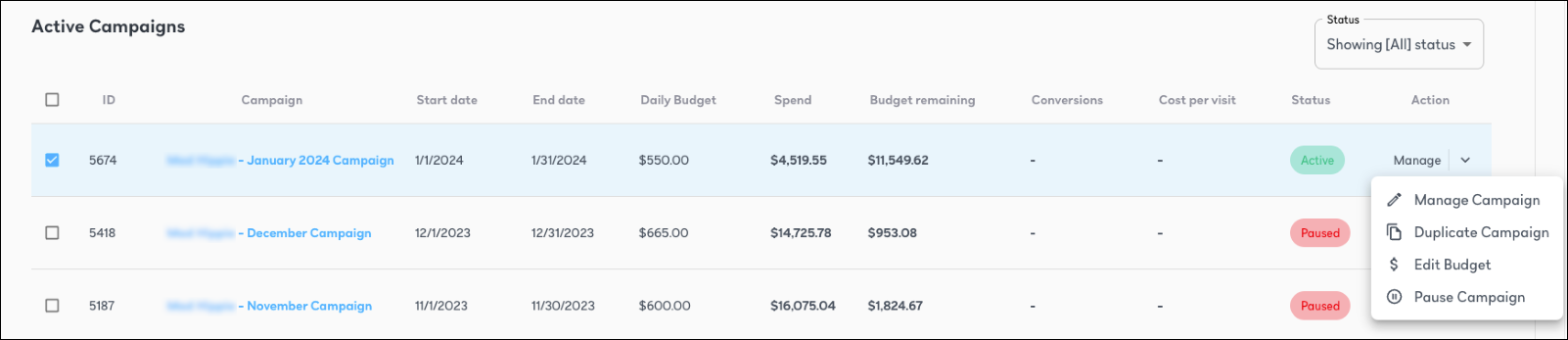
Manage a campaign
Managing a campaign specifically refers to changing any of the following campaign data. Changes are effective immediately.
Name
Budget (Total daily or lifetime budget only. See Edit Budget for more granular updates.)
Dates except for campaign and ad group flight start dates/time if changing to a date in the past
Frequency cap
Goals
To manage a campaign, click Manage > Manage Campaign in the Action column.
Duplicate a campaign
You can create a new campaign using all the same settings as the selected campaign. To do so, in the Active Campaigns list, locate the campaign you want to duplicate and click Manage > Duplicate Campaign in the Action column.
Edit budget
Budget weighting specifies how much of your budget is allocated to a specific ad group. You can change budget information any time after launch. To do so, in the Action column, click Manage > Edit Budget.
You can change total/daily budget and specify how you want the budget distributed between ad groups.
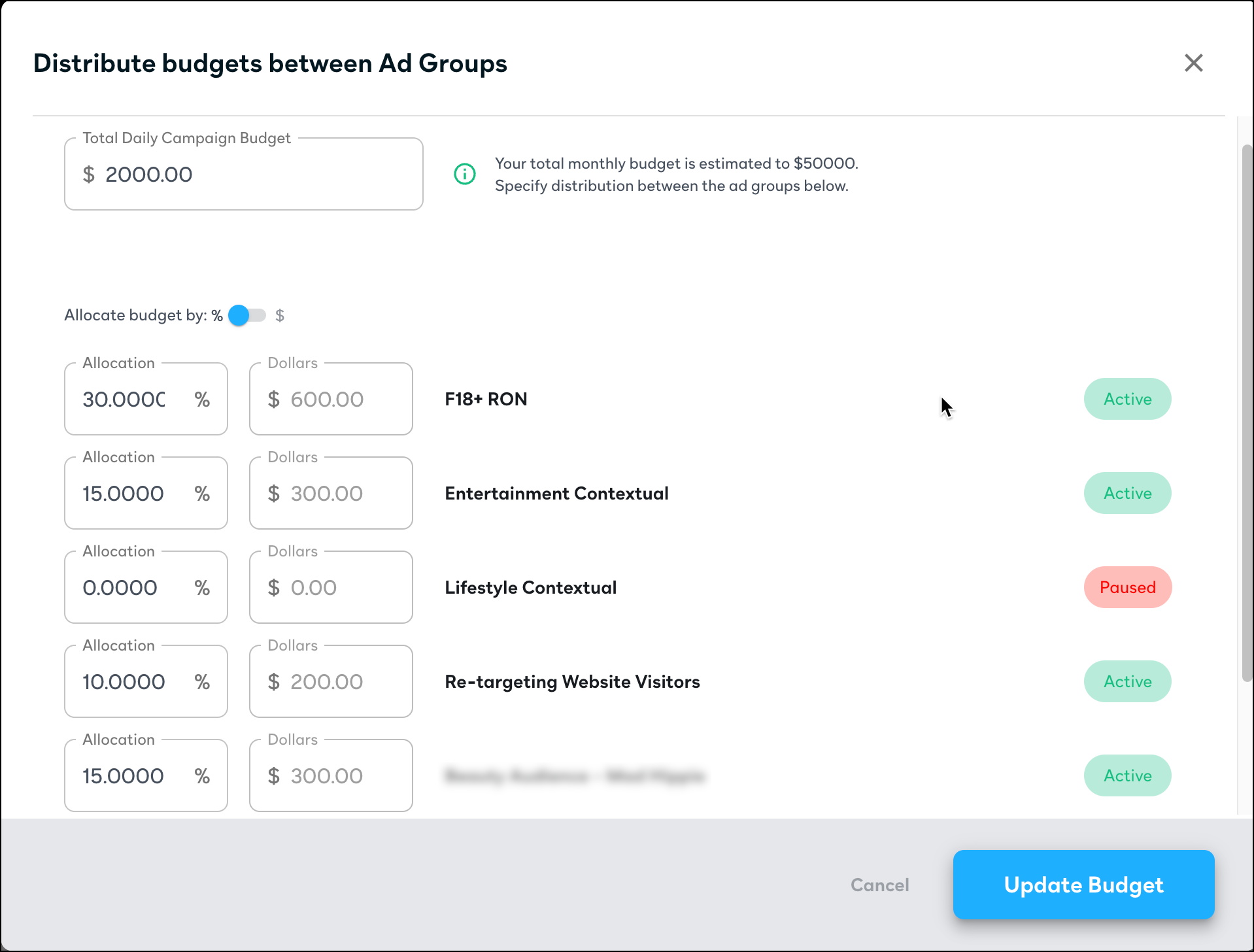
See Ad Group Status for information on the ad group status flags.
BEST PRACTICES
You have the option to specify whether your campaign runs using a daily or total budget. For maximum control on a day-to-day basis, NBCU recommends using daily budget for your campaigns. This gives you flexibility with campaign pacing and helps you control how much your campaign spends each day.
Reserve total budget for campaigns you want to “set and forget” and have the platform automatically deliver within the specified end date. Total budget works best when you have more flexibility on how much you spend each day.
You can allocate your campaign budget across ad groups by either dollar amount or percentage of budget.
When distributing by percentage, double-check to ensure all budget is distributed to 100%.
Known issue
The system correctly alerts you if your distribution allocation exceeds 100% and you’re prevented from saving your campaign. However, the system doesn’t alert you if your distribution is less than 100% and you’re able to save your campaign.
Pause and activate campaigns
When you launch a campaign, it’s automatically activated (put into Active status). However, you can pause a campaign at any time. You may want to manually pause a campaign when the campaign:
has reached its contracted budget goal ahead of schedule
isn’t performing as expected
flight has ended and you want to ensure it stops delivering
To pause a campaign, in the Action column, click Manage > Pause Campaign. To activate a paused campaign, click Manage > Activate Campaign.
BEST PRACTICE
Campaigns that have finished flight don’t change status and remain as Active. This can create confusion because you have “active” campaigns that aren’t spending. We recommend changing the status of these campaigns to Paused and filtering them out of your view.